
Proxikle Account is a service application which helps you to manage your Proxikle account effectively. You can use this application to connect your wallets for authentication, change your names and passwords for your Proxikle account.
When you sign up for a Proxikle Account, you receive an OTP in your email address which you have provided during the Sign Up process. After verifying your email, you will be greeted towards the Proxikle Kernel where you can select between various apps available under our ecosystem.
When you sign up for a new Proxikle Account, you will be the Supervisor or the Admin of your account. This account can represent either a web3 project account or an individual developer account which can serve various purposes like access to various applications within the ecosystem.
Proxikle Supervisor can manage and use all the applications within the Kernel.
Your Proxikle Account is a single sign-on account which is tightly integrated with other Proxikle products. So, logging into your account via kernel.proxikle.com is enough to automatically get logged into other products.
Proxikle Supervisor
We are trying our best to make your Proxikle Account more customizable so that you can have the best experience while using other products or sharing your works with others. Avatars can help you make the experience more friendly and you can do so by changing your avatar by logging into your account.
If you wish to change your First Name or Last Name, this section will be helpful for you to perform the action. Unfortunately, a Proxikle username is unique and it cannot be changed once you sign up for an account.
Sometimes you may wish to close your account completely and exit the application. This feature can help you do so and there are certain features which can help you recover your account once you have closed it. For more information, see Home
You can connect your Ethereum Wallet to your Proxikle account which can help you to sign in to the kernel without entering the passwords each and every time manually. For more information on how to use this feature, see Web3
Your account passwords can be updated by visiting the Security page of the Proxikle Account application.
Avatars
Personal Info
Closing your account
Wallet Sign-In
Updating Passwords
This section provides an overview of how Proxikle Account functions by integrating with other Proxikle products
When you sign up for a Proxikle account, this is how the authentication process works
Initially, when a user signs up for a Proxikle Account in the sign-up page, the application initiates a request to the Identity Server to check for the availability of the username and email address. If someone has already signed up with the same username, you will receive an error message and cannot proceed with signing up. Since usernames and email addresses are unique, no two accounts can use the same username or email addresses. When you have entered an unique username and email address, click on Sign Up.
This helps you to enter into the Kernel which thereby helps you to use Proxikle Account application.
Authentication
By default on entering into the Proxikle Account, you will be greeted with various screens which deal with various purposes. These are used for various purposes inside the application and can help you to better manage your account inside the Proxikle ecosystem. For the start, you can use the basic features which will be developed over time.
On the Home page, you can change your avatars, personal info, languages and close your Proxikle account.
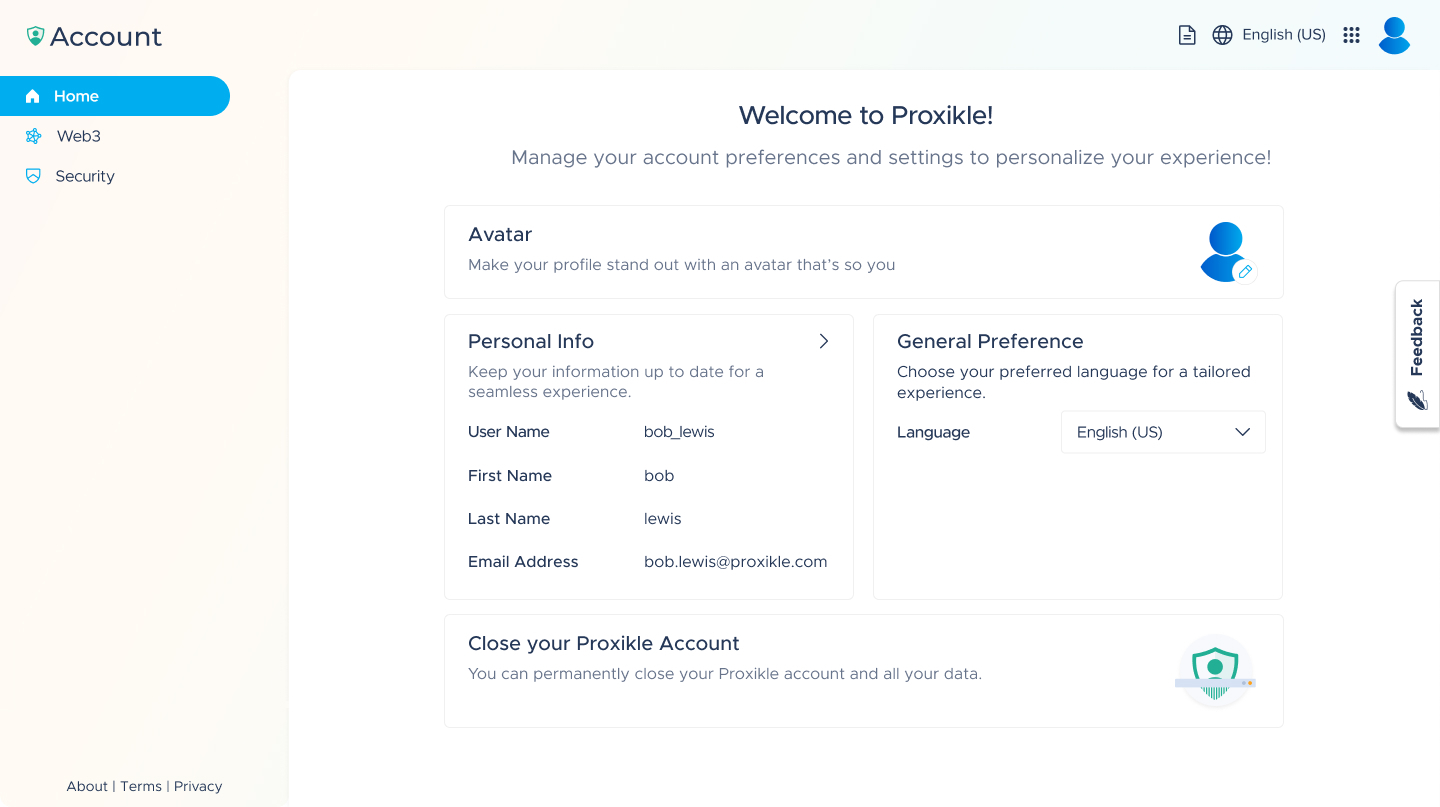
If you are willing to change your Proxikle avatar, you can click on the pencil icon near to your avatar.

A pop-up will be displayed which allows you to change the Avatar.
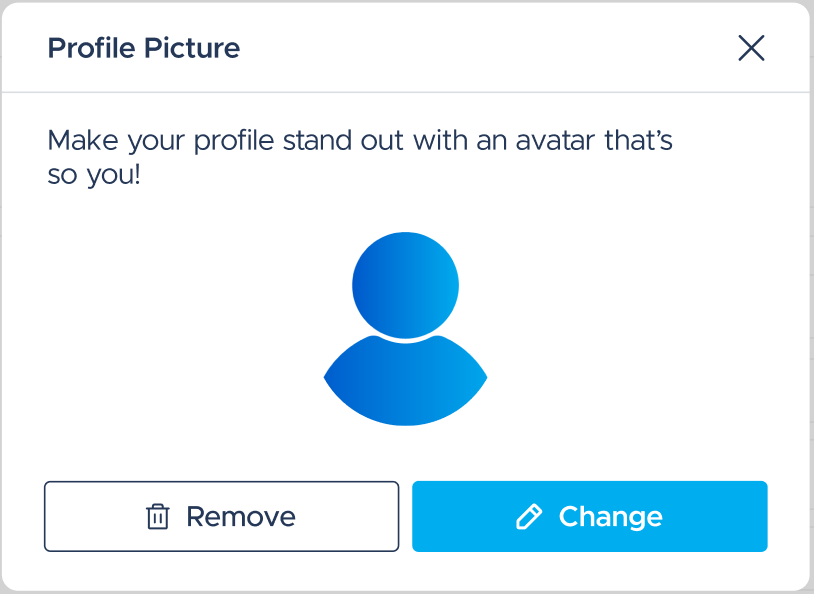
You can change your First Name and Last Name which you have entered while signing up in this section.
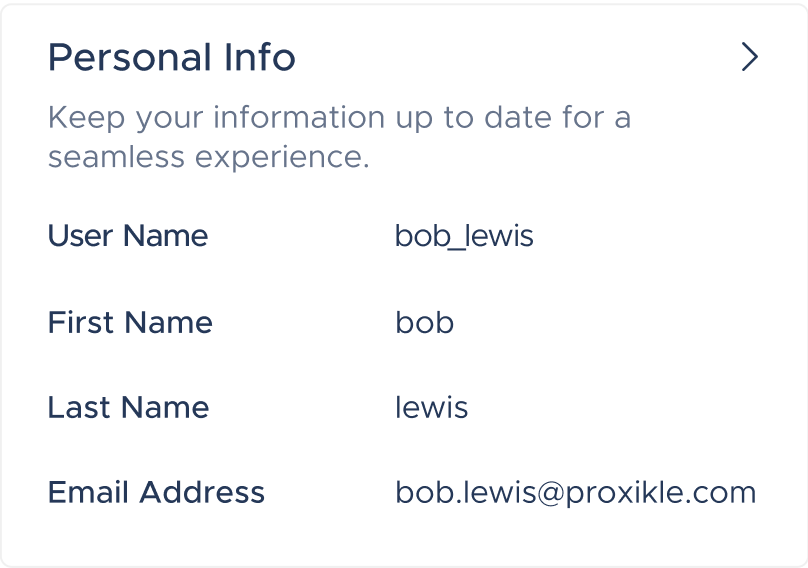
While, username and email addresses are unique you will be able to change email addresses in future updates but username remains unchanged.
You can change your language preferences either in your Account home page or in each application you are visiting. Changing inside your account page will be updated globally on all the products.
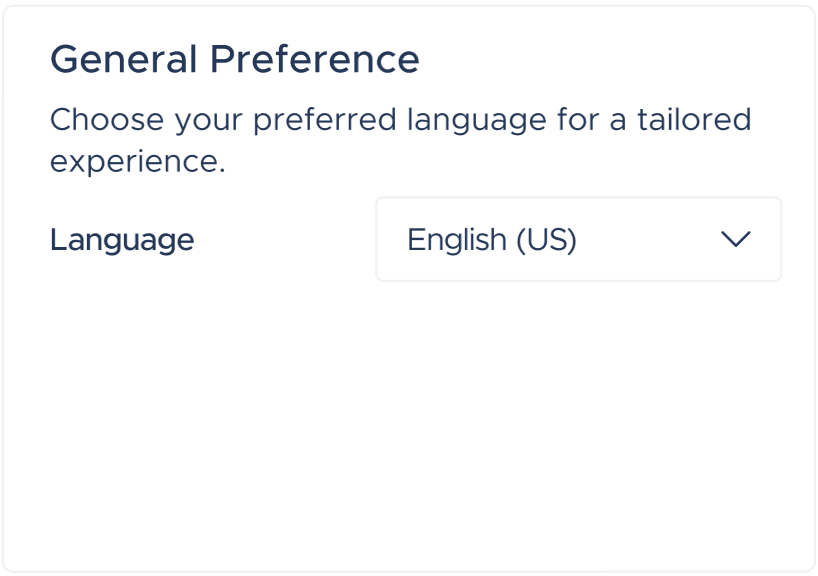
Home
Avatar
Personal Info
General Preference
If you are no longer willing to use any of the Proxikle services, you can close your Proxikle Account. Closing your Proxikle Account will permanently delete your data and revoke access to Proxikle services which you are using. Once you have closed your Proxikle account, you can re-open it within 7 days by simply relogging once again with the same credentials.
Some points to consider before closing your account:
You can close your account by following the steps below:

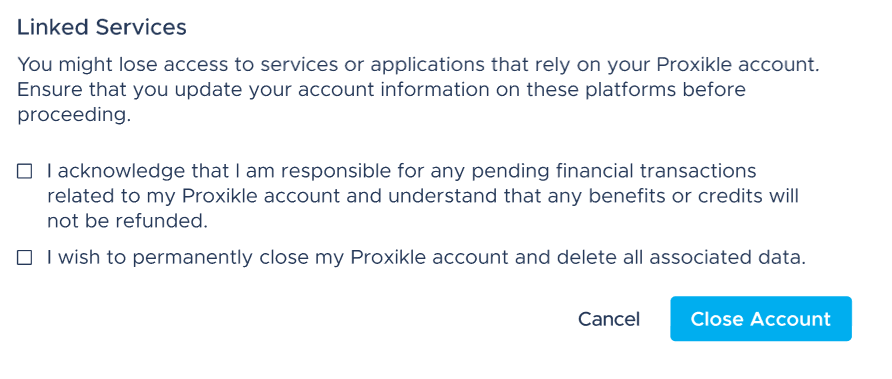
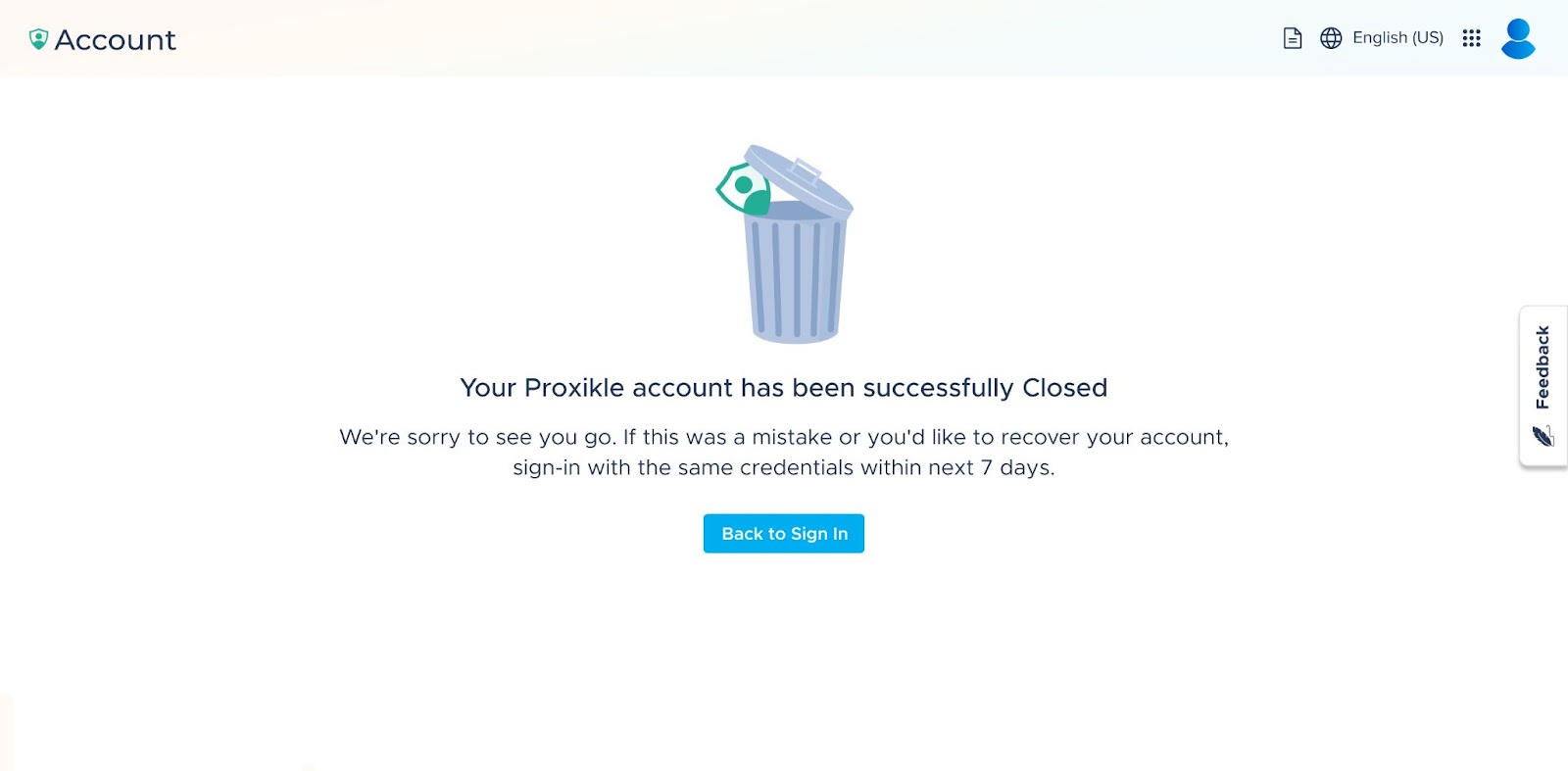
You can recover your Proxikle account anytime in the 7 days of time period after your account closure process has been initiated. To recover your Proxikle account, you can simply login and you will receive an email and a pop-up stating “Your account has been successfully recovered.” Failing to login to your Proxikle account within 7 days will result in permanent closure of your account and you will not be able to reopen or recover your data.
How to close your Proxikle account? Recovering your Proxikle account
You can connect your Ethereum and Solana wallet to your Proxikle account for easily signing in to the application instead of entering your credentials each and every time. To do this, you can use the Web3 page to connect your wallets. On the Web3 page, click on Connect and sign a message on your Metamask wallet to map your EVM address to your Proxikle username.
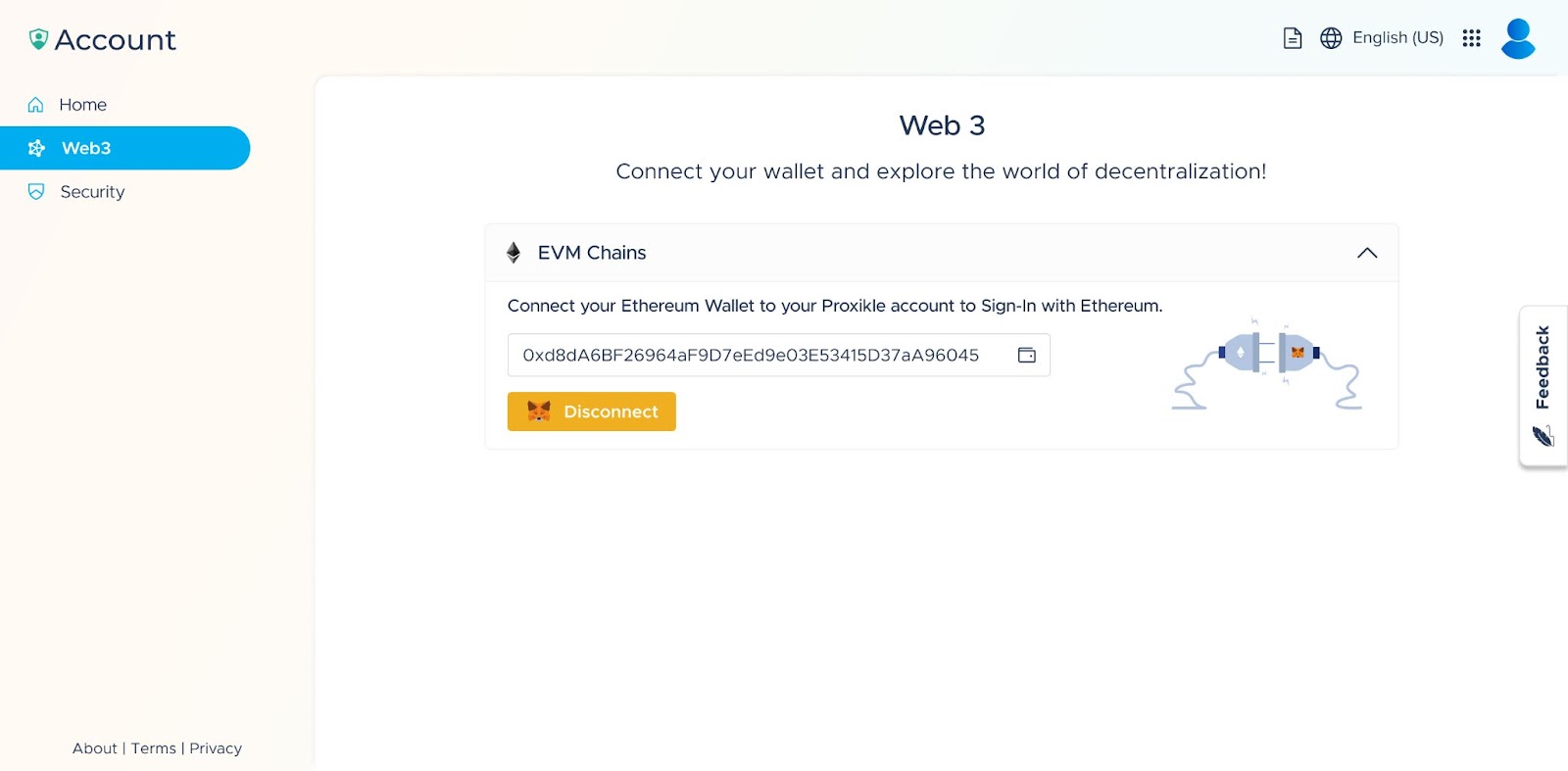
By connecting your wallet with Proxikle account, you agree to the Privacy Policy. See Proxikle | Privacy for more details on how we handle your wallet addresses. After connecting and signing a message from your Ethereum wallet, you can easily click on “Sign In with Ethereum” button present on the login page to login to your Proxikle account with Ethereum wallet.
Connecting your wallets to your Proxikle account
You can change your current password through the Security page. Additionally, you can also make use of Forgot Password? feature in the Proxikle sign-In page.
To protect your Proxikle account, you need to follow some recommended practices:
To change your password via Security page, follow these steps:
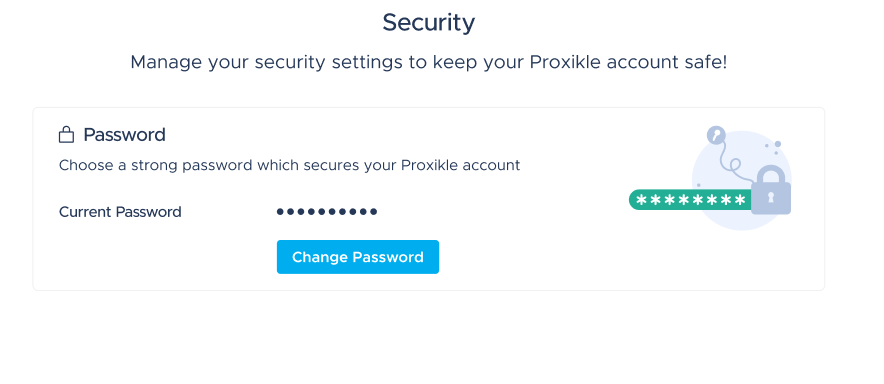
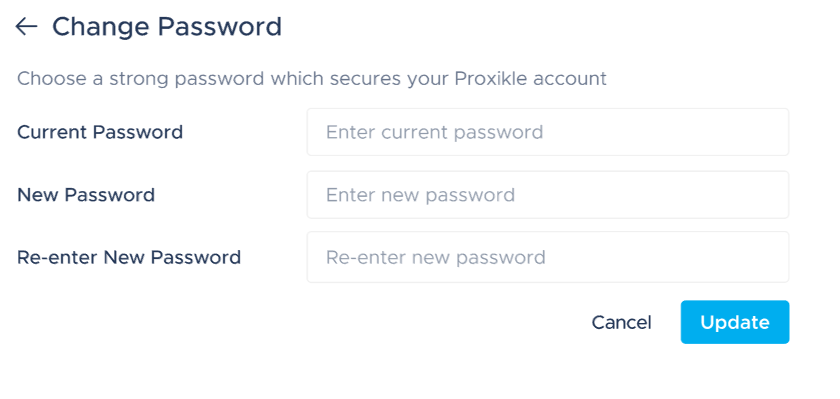
To reset your forgotten password, see Reset your Forgotten Password section in Proxikle Sign-In documentation.